The lunch benefit's load request is made (depending on your employer) with fixed or daily values, or as a percentage of the lunch benefit.
You can make a load request to your employer through the Edenred app. Loads are usually tied to payroll, which is why the load request (depending on your employer) should be made in advance, usually about two weeks before payroll. In example 4, load requests can also be made in real-time.
You can also enable automatic balance repeat request, so that your employer automatically charges the amount you have set and you do not have to remember to make a request every month. In example 4, the repeat function is temporarily disabled and is under development, and unfortunately, there is currently no specific timeline to provide.
Start making the request by opening the Edenred app and selecting the benefit you want to make the request for. Open the benefit-specific page and select 'Top-ups'.
Note! If you don't have the 'Top-ups' button, there are four reasons for it:
1. Have you accepted Edenred app's Terms & Conditions?
2. Have you activated every single card? Each benefit has its own card.
3. Your employer hasn't enabled the 'Top-ups' button.
4. Your employer loads the entire balance onto a specific benefit, from which you can transfer the balance to another benefit using the MyChoice feature.
If it's the third option, you should be in touch with your employer. They can update this feature for you, if your company has it.
1. IF YOU HAVE FIXED VALUES
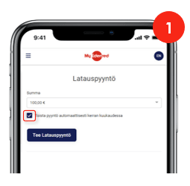
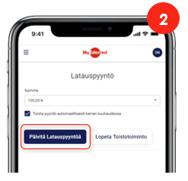
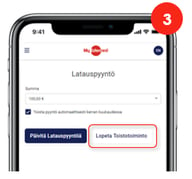
1. Make a load request by selecting the fixed amount you want to load for the entire month from the drop-down menu. At the same time, activate the recommended automatic top-up function by ticking the 'Repeat automatically once per month' option. Save the settings by clicking 'Request Top-Up'.
2. Update the load request or top-up function by editing the amount from the menu. Update the changes.
3. Deactivate the automatic top-up function by choosing to cancel the top-up.
2. IF YOU HAVE DAILY VALUES
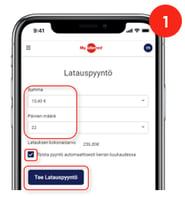
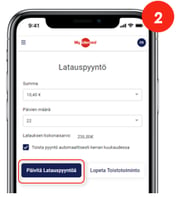
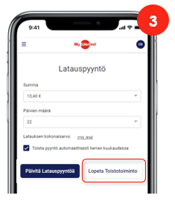
1. Make a load request by selecting the daily lunch amount and the number of working days from the menu (e.g. 10,40 € x 22 = 228,80 €). At the same time, activate the recommended repeat function by ticking the 'Repeat automatically once per month' option. Save the settings by requesting top-up.
2. Update the load request or top-up function by editing the amount and/or the number of working days from the menu. Save the changes by updating the request.
3. Deactivate the automatic top-up function by choosing to cancel the top-up.
3. IF YOU HAVE A PERCENTAGE OF THE MAXIMUM VALUE OF THE LUNCH BENEFIT
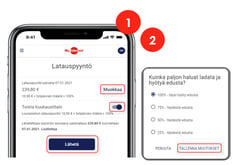
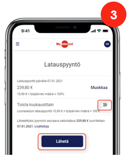
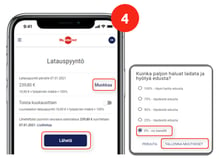
1. Make a load request by selecting a percentage of the maximum amount of the lunch value in the 'Edit' section (e.g. 100 %= maximum lunch amount x number of working days). The amount to be loaded will be shown to you after selecting the percentage. At the same time, turn on the recommended repeat function by activating the 'Repeat request monthly' option. Press 'Submit' to save the settings.
2. Update the request by editing the percentage from the 'Edit' menu. Save the changes and confirm the settings by pressing 'Submit'.
3. Deactivate the automatic top-up function by moving the active 'Repeat request monthly' slider to the left and pressing 'Submit'. Note! This only removes the repeat request function. If you do not want the lunch benefit for the next month, also delete the next load request (see section 4)
4. Remove the load request by selecting 'Edit' and setting the request to 0 %. Save the changes and confirm the settings by pressing 'Submit'.
4. IF YOU HAVE REAL-TIME DAILY LUNCH VALUES
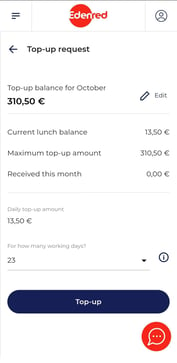
Your employer sets a daily amount for your lunch benefit (within the limits set by the Tax Administration) and you decide how often you want to use it.
You can make a balance load request several times a month according to your own/actual number of workdays. When loading lunch balance, take into account possible vacations and other days when you are not working. According to the Tax Administration's guidelines, lunch benefits can only be loaded for workdays.
When you make a balance load request in the Edenred app, you will immediately receive the requested lunch benefit for use. In some cases, requests are sent to your employer for processing, so don't be surprised if you don't receive the lunch benefit right away every time, as it may require action from your employer.
Please note that lunch balance request needs to be made monthly in the Edenred app from now on, and the repeat function feature is temporarily unavailable. The feature is under development, and unfortunately, there is currently no specific timeline to provide.
1. First, select Lounari, then Top-ups, and then Edit. Lunch balance top-up requests will be made in the future for a daily amount determined by your employer.
2. Choose how many workdays you want to load your lunch balance for.
3. Finally, click Submit. The value of the lunch balance request is a daily amount multiplied by the number of workdays.
