Payment cards
Our Mastercard-based Edenred card includes a contactless payment feature and works like any bank card – depending on the service provider, also in the online store. You are always charged with the actual value of the service, within the limits set by the Tax Administration.
The Edenred card can be loaded with both lunch and Virike benefits. In addition, we offer commuting benefit users a separate virtual Edenred Transport card, which can be connected to the HSL application, for example. Also Massage and Wellbeing benefits have their own, separate virtual cards.
Our versatile payment card is valid for 2 years at a time and is available in both physical and virtual forms depending on the benefit. Virtual cards can be used for contactless payments via Google Pay or Apple Pay. Paying by card does not require a PIN code.


%20-%20Tab%20content%20etc/Edenred%20cards.webp)
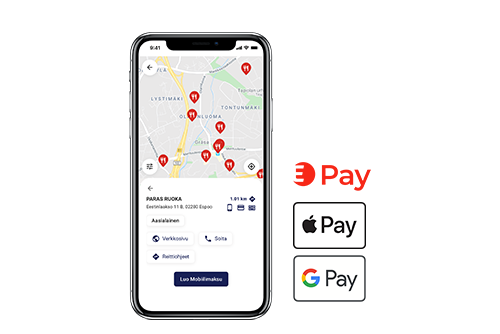
/Edenred-Lounasseteli-Virikeseteli.png)



