Employee benefits in 2026
Tax Administration has determined employee benefits' tax-free values for 1.1.-31.12.2026.
 Edenred Lounari
Edenred Lounari
The employer sets a spending limit, a maximum payment limit, for employees. It defines how much lunch benefit can spend at most per transaction.
In 2026 the spending limit complies with the Tax Administration's tax-free minimum value of 8.80€ and maximum value of 14.00€. In 2025 values are 8.60€ and 13.70€.
Employees can check their spending limit on the Edenred app's Lounari page, below the balance information.
Lunch voucher values will be confirmed later.
 Edenred Virike
Edenred Virike
Sports and culture benefits' tax-free limit is 400 € / year per employee.
Virike voucher values will be confirmed later.
 Edenred Transport
Edenred Transport
Commuting benefits' tax-free limit is 3400 € / year per employee.
 Edenred Massage
Edenred Massage
Edenred's massage benefit can be offered tax-free for up to 400 € / year per employee.
 Edenred Wellbeing
Edenred Wellbeing
Edenred's wellbeing benefit can be offered tax-free for up to 3000 € / year per employee.
How to order a Pick-up service:
1. Fill in the order form.
- You’ll receive an order confirmation and the pick-up date via email.
- Write the activation code found in the email on top of the packaging material. Alternatively, you can print attached address label (in PDF format) from the email and place it outside of the packaging material.
2. Place the pre-filled settlement form in the designated pocket.
- Matkahuolto’s packaging envelope can hold approximately 1200 vouchers. Place the vouchers in the envelope and attach the settlement form pocked on the outside.
- Do not tape, staple or roll the vouchers. It slows down their manual processing.
3. Use only one packaging envelope per settlement form and the amount of vouchers corresponding to its information. We can insure only the settlement indicated in the form.
4. Make sure you are there to hand over the vouchers at the selected pick-up time.
- You cannot choose a specific time for the pick-up, but the vouchers will be collected within the selected time period.
5. You can track the parcel with your consignment number on Matkahuolto’s website
The Pick-up service requires the use of packaging materials provided by Edenred and comply with the settlement instructions. If the settlement has not been completed in accordance with the give instructions, the Pick-up service driver is not obligated to accept the shipment.
Here's how to add your Edenred card to Apple Pay:
- Open the 'Wallet' application on your iOS smartphone and add a new card (+).
- Enter the card information manually (card number, validity period, CVC) or scan the physical card information with the camera.
- You can find the details of your virtual or physical card in MyEdenred.
- Read and accept the terms of use.
- Apple Pay will ask you to confirm with a verification code. You will receive a confirmation code either by email or by calling our customer service. Simply enter the code and you're done!
Note! If you have just created your MyEdenred account, you will receive Apple Pay's verification code to your email the following day. If you need the verification code earlier, please contact our customer care by phone.
Top-up request
The automatic top-up request is turned on at the same place where you make a benefit top-up request.
You can check when and how much balance will be loaded into your account next month on the load request page.
If you wish, you can modify the amount of the lunch benefit to be loaded or disable the automatic repeat function. Please note that if changes are made to the settings after the employer has already approved the load request, the modified settings will not take effect until the following month.
Don't have credentials for the Merchant portal yet?
If you already belong to Edenred's network but have not yet registered in the Merchant portal, you can do it with just a few clicks!
After confirming your registration, you can start receiving Edenred Pay mobile payments and monitor and update your information in the portal.

If you are an Edenred user who has received a new benefit or renewed card:
All the benefits you are entitled to can be found in the MyEdenred menu. Once you have received your new card, you can activate it by going to the benefits page and selecting card activation. Alternatively, you can also log out and select 'Activate card' from the main page.
- Open the MyEdenred menu and select the benefit you want to activate.
- Select 'Activate card'
- The choice is possible when your employer has ordered a new card for you
- Enter your card's serial number
- The serial number of the physical card can be found on the back of the card
- The serial number of the virtual card can be found in the email sent by Edenred
- Enter your social security number
- Your personal benefit has been linked to your social security number by your employer
- Your card is now activated, log in with your existing credentials.
The price consists of the monthly fee and the loading fee. Monthly fee is 0,99 € / month / employee.
| Employee benefit |
Benefit balance loading fee |
| Lounari |
2,95 % |
| Virike |
5,20 % |
| Massage |
5,20 % |
| Transport |
5,20 % |
| Wellbeing |
5,20 % |
You can find a more detailed price list here.




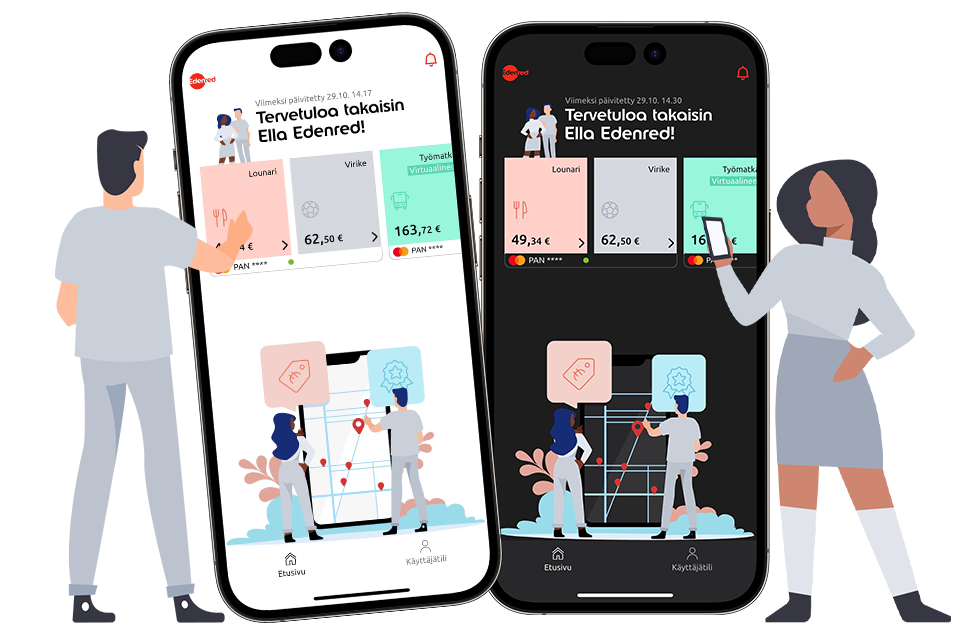
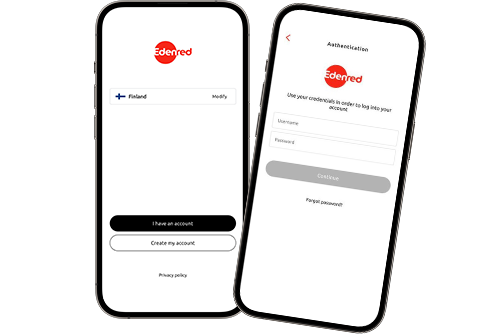
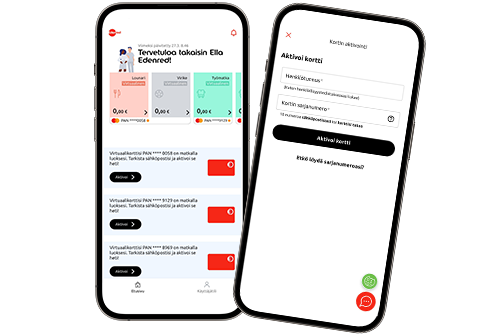
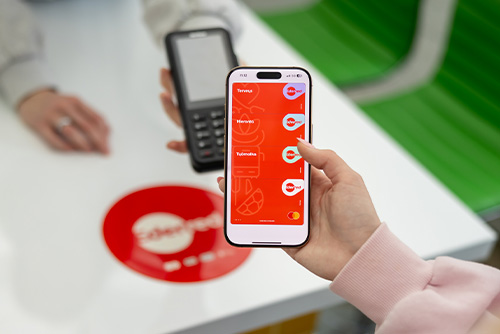




/Edenred-finland-top-10-virike.jpg?width=600&height=200&name=Edenred-finland-top-10-virike.jpg)
/Edenred-finland-laskettelulista-vaihtoehto2-hero.jpg?width=600&height=200&name=Edenred-finland-laskettelulista-vaihtoehto2-hero.jpg)

