Now all Edenred benefits in Apple Pay
Categories: Employer Tips for using benefits
/Edenred-edut%20Apple%20Payssa_Blog%20hero.webp?width=1200&height=675&name=Edenred-edut%20Apple%20Payssa_Blog%20hero.webp)
Now it's official! You can add all Edenred benefits to Apple's Wallet app. This means that you can pay for lunch, sports and culture, massage, and wellbeing providers with Apple Pay easily and securely!
Many benefits – one wallet
Whether you use Lounari, Virike, Transport, Massage, or Wellbeing, we're delighted to announce some great news. You can now add all Edenred's physical and virtual payment cards to Apple's Wallet app and use Apple Pay to pay with employee benefits! We are the only employee benefits provider in Finland that enables this fast, modern, and secure payment method.
Secure payments with Apple Pay
Apple Pay is a contactless payment method that works with the iOS operating system, which guarantees safe and easy card payments with your Apple devices such as an iPhone or Apple watch. Payments are made secure by biometric identification, either with FaceID recognition or TouchID, so only you can pay with your Apple device. With Apple Pay, you can easily pay for purchases both over and under 50 € with contactless payment, so forget about entering PIN codes! Your phone is always in your pocket – so are your benefits.
When you make payments with Apple Pay, it uses a device-specific number and a one-time transaction code. Your full card number is never stored on your device or on Apple's servers and is never shared with merchants. Apple Pay does not store transaction information that can be traced back to you. This ensures that your purchases are always safe and confidential.
Activate Apple Pay and take advantage of your benefits effortlessly
Adding your card to Apple Pay is easy. Here's how to get started on your Edenred App:
- Log in to the Edenred app.
-
Select your desired benefit from the top of the homepage.
-
Press the "Add Apple Pay" button. If you have multiple benefits, add each benefit's card to Apple Pay separately. (Lounari and Virike benefits are on the same card, meaning they share the same card details.)
-
Accept the terms of use and enter the verification code you received via email.
Another way to add your card to Apple Pay is to open the 'Wallet' app and select the (+) in the top right corner. You can enter your card details manually or scan your physical card with your camera. Accept the terms of use and enter the verification code you received via email.
Note! If you have just created your Edenred user account, you will receive Apple Pay's verification code to your email the following day. If you need the verification code earlier, please contact our customer care by phone Contact details - Edenred
How to find your Edenred card details?
Each benefit's card details can be found from your own Edenred app.
- Open the Edenred application.
- Go to the homepage. At the top, you will find all the benefits your employer has granted you. (Note. If you have both the Lounari benefit and the Virike benefit available, both benefits can be found under the same card, so they share the same card details.)
- Choose the benefit of which card details you want to see.
- Choose 'Settings' in the top right corner.
- In the 'General settings' section, choose 'View card info'.
- For security reasons, please enter your Edenred app login credentials.
- On the front of the card, you will find your card number, and on the back, your CVC code. You will need these for online payments or when adding the card to Apple Pay/Google Wallet.
If you have several benefits, please note that each benefit has their own card, therefore own details and validity.
Also, it doesn't matter whether the card is physical or virtual; you can find all of your cards in your Edenred app account.
Make secure and fast payments with Apple Pay
Apple Pay is an easy and safe way to pay in shops, in apps, and on the web with your iPhone, Apple Watch, iPad, and Mac. You can quickly check out using the devices you carry every day. Apple Pay is also the safer and faster way to pay online and in apps because you no longer have to create an account or fill out lengthy forms.
Use Apple Pay whenever you see one of these symbols:
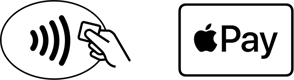


/Edenred-edut_Apple-Pay_Google-Pay_Blog-hero.webp?width=600&name=Edenred-edut_Apple-Pay_Google-Pay_Blog-hero.webp)
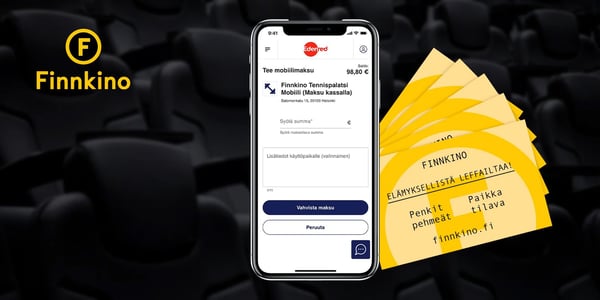
/Edenred-edut_Apple-Pay_Blog%20hero.webp?width=600&name=Edenred-edut_Apple-Pay_Blog%20hero.webp)
