Pay for your Wolt orders with Edenred's lunch benefit
Categories: Tips for using benefits
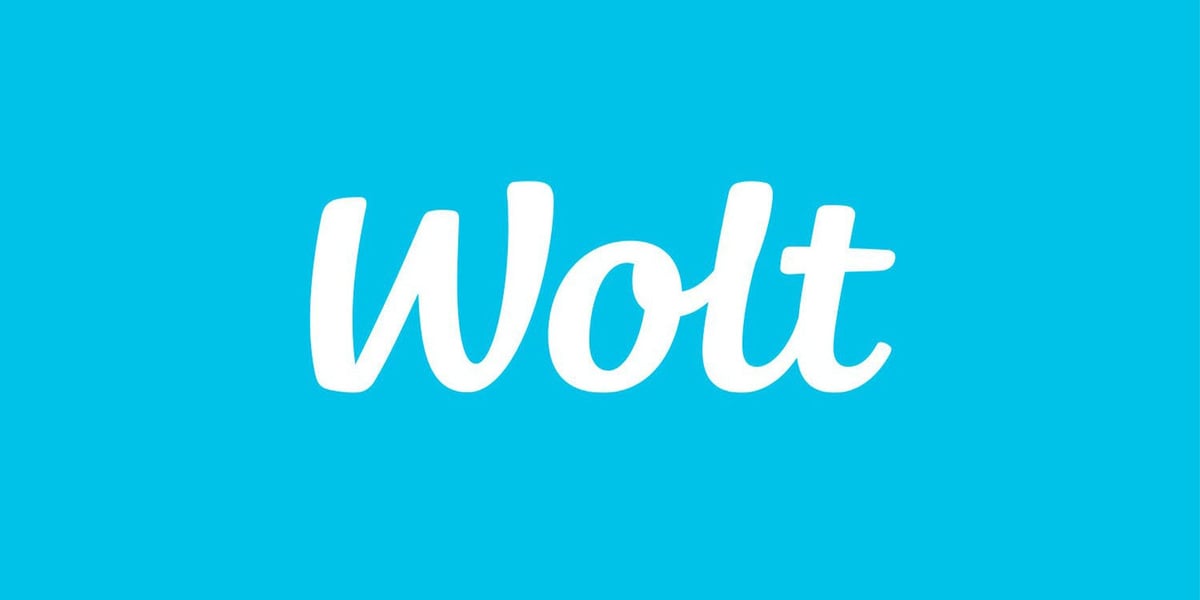
Edenred's collaboration with the food delivery service Wolt enables the payment of meals and home deliveries using Edenred Lounari. By adding your bank or credit card details to the Edenred app, any amount exceeding the lunch benefit's maximum value will be charged directly to your card, making the payment process even smoother! Wolt and its extensive restaurant network are a perfect addition to Edenred's lunch partner network, allowing for cost-effective dining both remotely and in the office.
Edenred Lounari x Wolt in a nutshell
When Edenred and Wolt came together, delicious things began to happen. Our collaboration allows for even more versatile use of the lunch benefit, as it can be used not only for meal payments but also to cover delivery costs. Please note that while Wolt has expanded its selection beyond restaurants, lunch benefit can only be used for eligible meals and delivery fees.
Download the Wolt app and create an account to place orders. To pay for your ordered meals with your lunch benefit, you also need to register in the Edenred app and activate your payment card. You can find both the Edenred and Wolt apps in your app store.
Two payments in one order
With Edenred's lunch benefit, you can pay for both your meal and its delivery costs. Since the total payment for Wolt orders must comply with the payment limits set by the Tax Administration , we encourage you to add your bank or credit card details to the Edenred app and link your account to Wolt. This allows for the automatic charging of any amount exceeding the lunch benefit's maximum value to your card. Payments couldn't be made easier!
Continue reading for detailed instructions on adding your card and linking your account. You will also find solutions to various issues at the bottom of the page.
3 ways to add a payment card
1. Wolt 'Payment methods' section
- Open Wolt app and go to the 'Profile' section. Select 'Payment methods' at the bottom of the page.
- Select 'Edenred' under 'Other payment methods' and confirm activation.
- Enter Edenred credentials and CVC code from your Edenred card.
- You can find the code on the back of your physical card or in the Lounari page settings in the Edenred app.
- Add your own bank or credit card details and and click 'Confirm'.
- Do not add your Edenred card here; instead, enter your personal payment card details (excluding Amex, which cannot be used as a payment method).
- Confirm the addition of the card using your online banking credentials and accept the terms of use by selecting 'Continue'.
- The system will verify the transaction with an automatic 1€ authorization hold, which will be refunded to your account after verification.
- Done! You can now pay with your lunch benefit – any amount exceeding the benefit maximum value will be automatically charged to your bank card when you select Edenred as your payment method at checkout.


2. Edenred app
- Open the Edenred app, select 'Account', and go to 'Profile'.
- Choose 'Manage Personal Card' and click 'Continue.'
- Enter your personal bank or credit card details and confirm the transaction.
-
Confirm the addition of the card using your online banking credentials.
-
The system will verify the transaction with an automatic 1€ authorization hold, which will be refunded to your account after verification.
-
-
Your personal card is now linked to your Edenred account; now link it to Wolt as well.
- Open Wolt app and go to the 'Profile' section. Select 'Payment methods' at the bottom of the page.
-
Under 'Other Payment Methods', choose 'Edenred' and confirm activation.
-
Enter Edenred credentials and CVC code from your Edenred card.
- You can find the code on the back of your physical card or in the Lounari page settings in the Edenred app.
- Confirm the addition of the card and accept the terms of use by selecting 'Continue'.
- Done! You can now pay with your lunch benefit – any amount exceeding the benefit maximum value will be automatically charged to your bank card when you select Edenred as your payment method at checkout.


3. Wolt checkout
- Once you have finalized your Wolt order and proceeded to checkout, select 'Other Payment Methods' and then choose 'Edenred'.
- Enter Edenred credentials and CVC code from your Edenred card.
- You can find the code on the back of your physical card or in the Lounari page settings in the Edenred app.
- Add your own bank or credit card details and and click 'Confirm'.
- Do not add your Edenred card here; instead, enter your personal payment card details (excluding Amex, which cannot be used as a payment method).
- Confirm the addition of the card using your online banking credentials and accept the terms of use by selecting 'Continue'.
- The system will verify the transaction with an automatic 1€ authorization hold, which will be refunded to your account after verification.
- Done! You can now pay with your lunch benefit – any amount exceeding the benefit maximum value will be automatically charged to your bank card when you select Edenred as your payment method at checkout.
Need help? Find solutions to different scenarios
- Need help with adding your Edenred card or its CVC code? Find help here.
- Previously, payments at Edenred were made using the Edenred card and credits. If you need help choosing a payment method, see the instructions.
We wish you satisfying and stomach-filling lunch moments with Lounari and Wolt!






